Dedicated selection commands let you select by object properties.
When you make a window selection, objects completely enclosed in the selection rectangle are selected.
To make the mouse always use either a window or crossing selection, see Mouse Options, Mouse group select.
See: SelWindow
See: SelCrossing
When you make a crossing selection, all objects inside or partially inside the selection rectangle are selected.
To make the mouse always use either a window or crossing selection, see Mouse Options, Mouse group select.
If several objects appear to be stacked in the area of the cursor and Rhino is not able to tell which one you want to select, the Selection Menu appears.
When the Selection Menu pops up, the current object and its designation in the list highlight.
To configure the selection menu, see: Selection Menu Options, or right-click the Selection Menu title bar.
For many commands, you can select sub-parts of objects or specified object types to allow you to restrict selection in a tight area.
Examples include:
You can select sub-objects with a mouse before a command starts (pre-select) or during a command (post-select).
Command-line selection filters work on a more limited set of sub-objects for commands that ask you to select objects after the command starts (post-select). These commands let you use filters to pick a sub-part of an object or specific objects rather than the whole object.
Sub-object parts can be selected and de-selected using capture tools: SelWindow and SelCrossing, Lasso, SelBrush, SelCircular, SelBoundary, SelVolumeSphere, and SelBox.
For commands that require object input, the objects can be selected before or after the command starts. Command prompts or options may be slightly different in the two methods. When objects are pre-selected the possibilities include:
| Toolbar | Menu |
|---|---|
|
|
|
The Select command selects objects.
| Toolbar | Menu | Shortcut |
|---|---|---|
|
|
Edit Select Objects > All Objects |
Ctrl + A |
The SelAll command selects all objects.
| Toolbar | Menu | Shortcut |
|---|---|---|
|
|
Edit Select Objects > None |
Esc |
The SelNone command deselects all objects.
The SelNone command does not run inside a command to clear pre-selected objects.
| Toolbar | Menu | Shortcut |
|---|---|---|
|
|
|
C |
The SelCrossing command selects with a crossing window.
| Toolbar | Menu | Alias |
|---|---|---|
|
|
|
W |
The SelWindow command selects with an enclosing window.
| Toolbar | Menu |
|---|---|
|
|
Edit Select Objects > Invert |
The Invert command deselects all selected objects and selects all visible objects that were not previously selected.
| Toolbar | Menu |
|---|---|
|
|
Analyze Diagnostics > Select Bad Objects |
The SelBadObjects command selects all objects that do not pass Check.
Delete or rebuild the object.
| Toolbar | Menu |
|---|---|
|
|
Edit Select Objects > Visible Surfaces and Meshes |
The SelVisible command selects all surfaces or meshes that are in front of other objects in the active viewport with a crossing selection.
Note: The SelVisible command does not work with block instances since they are drawn using their own draw lists that have no relationship with other objects in the model.
| Toolbar | Menu |
|---|---|
|
|
Edit Select Objects > Area and Volume Select > Small Objects |
The SelSmall command selects all objects smaller than the specified size.
| Toolbar | Menu |
|---|---|
|
|
Edit Select Objects Area and Volume Select Lasso Control Points > Select Control Points > Lasso |
The Lasso command selects objects by sketching an irregular shape around them.
The lasso uses the Tracking lines color set in Color Options.
Command-line options
Selects objects completely enclosed by the lasso path.
Selects objects completely or partially enclosed by the lasso path.
Selects objects completely outside the lasso path.
Selects objects completely or partially outside the lasso path.
Objects outside the viewport boundaries but within the boundaries of the selection object can be selected.
The view can be panned during the selection to bring more objects into view.
Use the CullControlPolygon command to hide control points and mesh vertices behind objects.
Use Selection Filters to change what types of objects/sub-objects are selectable.
| Toolbar | Menu |
|---|---|
|
|
Edit Select Objects > Area and Volume Select > Boundary |
The SelBoundary command selects objects based on a boundary defined by an existing closed curve.
| Command-line options | |
|---|---|
|
SelectionMode |
WindowSelects objects completely covered by the selection object or brush stroke. CrossingSelects objects crossed by the selection object or brush stroke. InvertWindowSelects objects completely outside the selection object or brush stroke. InvertCrossingSelects objects outside and crossed by selection object or brush stroke. |
|
Precise |
YesThe selection wire boundary is used as the boundary. The testing is done in double-precision floating point in screen space. If any part of the object is even slightly outside the selection boundary, it will not be included. NoA selection mask bitmap is built from the boundary, and the objects are tested against that mask. The testing is done using a bitmap selection mask, which effectively adds an average of half a pixel wide fuzz zone around the selection boundary. Objects that visually seem as though they should be included, but are actually partially outside the boundary, are still included. |
| Toolbar | Menu |
|---|---|
|
|
Edit Select Objects > Area and Volume Select > Brush |
The SelBrush command selects objects based on painting a thick brush stroke.
Click and drag or click repeatedly to draw the stroke.
By default it uses crossing select: objects touched by the stroke are selected.
Use Selection Filters to change what types of objects/sub-objects are selectable.
Command-line options
Select an existing curve that represents the brush stroke.
YesDraw straight stroke between clicks. |
NoDraw strokes by freehand. |
Selects objects completely covered by the selection object or brush stroke.
Selects objects crossed by the selection object or brush stroke.
Selects objects completely outside the selection object or brush stroke.
Selects objects outside and crossed by selection object or brush stroke.
Specifies the brush width in pixels.
Or, hold Shift and move the cursor up (increase size) or down (decrease size) to change the brush size dynamically.
Selects objects/sub-objects regardless of their visibility.
Only selects visible objects/sub-objects.
Select instantly when the brush circle touches objects. Brush strokes do not display.
Select objects under strokes when the command ends.
| Toolbar | Menu |
|---|---|
|
|
Edit Control Points > Select Control Points > Brush |
The SelBrushPoints command selects points, control points, and points within a point cloud with a drag of the mouse to simulate a brush stroke.
To unselect, press Ctrl while brushing selected points.
| Command-line options | |
|---|---|
|
Curve |
Select an existing curve that represents the brush stroke. |
|
SelectionMode |
WindowSelects objects completely covered by the selection object or brush stroke. CrossingSelects objects crossed by the selection object or brush stroke. InvertWindowSelects objects completely outside the selection object or brush stroke. InvertCrossingSelects objects outside and crossed by selection object or brush stroke. |
|
BrushWidth |
Specifies the brush width in pixels. |
| Toolbar | Menu |
|---|---|
|
|
|
The SelFence command selects objects based on drawing a line through objects. Only objects crossed by the line are selected.
| Command-line option | |
|---|---|
|
Curve |
Select an existing curve as the selector. |
| Toolbar | Menu |
|---|---|
|
|
Edit Select Objects > Area and Volume Select > Circular |
The SelCircular command draws a circle to select objects.
| Command-line options | |
|---|---|
|
SelectionMode |
WindowSelects objects completely covered by the selection object or brush stroke. CrossingSelects objects crossed by the selection object or brush stroke. InvertWindowSelects objects completely outside the selection object or brush stroke. InvertCrossingSelects objects outside and crossed by selection object or brush stroke. |
| Toolbar | Menu |
|---|---|
|
|
Edit Select Objects > Area and Volume Select > Box |
The SelBox commands selects objects with point samples inside/outside/crossing a box-shaped volume.
It will not select objects that should not be included, but may miss an object if the point samples miss the selection box.
| Command-line options | |
|---|---|
|
SelectionMode |
WindowSelects objects completely covered by the selection object or brush stroke. CrossingSelects objects crossed by the selection object or brush stroke. InvertWindowSelects objects completely outside the selection object or brush stroke. InvertCrossingSelects objects outside and crossed by selection object or brush stroke. |
| Toolbar | Menu |
|---|---|
|
|
Edit Select Objects > Area and Volume Select > Pipe |
The SelVolumePipe command selects objects inside, outside, or crossing a pipe-shaped volume.
| Command-line options | |
|---|---|
|
SelectionMode |
WindowSelects objects completely covered by the selection object or brush stroke. CrossingSelects objects crossed by the selection object or brush stroke. InvertWindowSelects objects completely outside the selection object or brush stroke. InvertCrossingSelects objects outside and crossed by selection object or brush stroke. |
| Toolbar | Menu |
|---|---|
|
|
Edit Select Objects > Area and Volume Select > Sphere |
The SelVolumeSphere command selects objects inside, outside, or crossing a spherical volume.
| Command-line options | |
|---|---|
|
SelectionMode |
WindowSelects objects completely covered by the selection object or brush stroke. CrossingSelects objects crossed by the selection object or brush stroke. InvertWindowSelects objects completely outside the selection object or brush stroke. InvertCrossingSelects objects outside and crossed by selection object or brush stroke. |
| Toolbar | Menu |
|---|---|
|
|
|
The SelVolumeObject command selects objects enclosed by an extrusion object, surface, polysurface, or mesh.
| Toolbar | Menu |
|---|---|
|
|
Edit Select Objects > By Annotation Style |
The SelAnnotationStyle command selects annotation objects based on their style.
| Toolbar | Menu |
|---|---|
|
|
Edit Select Objects > Dimensions |
The SelDim command selects all dimensions.
| Toolbar | Menu |
|---|---|
|
|
|
The SelDot command selects all annotation dots.
| Toolbar | Menu |
|---|---|
|
|
Edit Select Objects > Leaders |
The SelLeader command selects all leaders.
| Toolbar | Menu |
|---|---|
|
|
Edit Select Objects > Text |
The SelText command selects all text.
| Toolbar | Menu |
|---|---|
|
|
Edit Control Points > Select Control Points > Add Next U |
The AddNextU command adds the control point in the positive u direction to the selection.
| Toolbar | Menu |
|---|---|
|
|
Edit Control Points > Select Control Points > Add Next V |
The AddNextV command adds the control point in the positive v direction to the selection.
| Toolbar | Menu |
|---|---|
|
|
Edit Control Points > Select Control Points > Add Previous U |
The AddPrevU command adds the control point in the negative u direction to the selection.
| Toolbar | Menu |
|---|---|
|
|
Edit Control Points > Select Control Points > Add Previous V |
The AddPrevV command adds the control point in the negative v direction to the selection.
| Toolbar | Menu |
|---|---|
|
|
Edit Control Points > Select Control Points > Next U |
The NextU command selects the control point in the positive u direction.
| Toolbar | Menu |
|---|---|
|
|
Edit Control Points > Select Control Points > Next V |
The NextV command selects the control point in the positive v direction.
| Toolbar | Menu |
|---|---|
|
|
Edit Control Points > Select Control Points > Previous U |
The PrevU command selects the control point in the negative u direction.
| Toolbar | Menu |
|---|---|
|
|
Edit Control Points > Select Control Points > Previous V |
The PrevV command selects the control point in the negative v direction.
| Toolbar | Menu |
|---|---|
|
|
|
The SelControlPoint command selects all control points on a curve or surface.
| Toolbar | Menu |
|---|---|
|
|
|
The SelControlPointRegion command selects a range of control points on a curve or surface.
| Toolbar | Menu |
|---|---|
|
|
Edit Control Points > Select Control Points > Connected |
The SelConnected command selects adjacent control points of a curve, surface, or mesh.
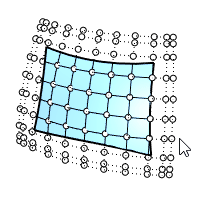
| Toolbar | Menu |
|---|---|
|
|
Edit Control Points > Select Control Points > Select U |
The SelU command selects all control points in the u direction.
When Make control polygon pickable is enabled, double-clicking a control polygon selects all control points in the row.
| Toolbar | Menu |
|---|---|
|
|
Edit Control Points > Select Control Points > Select UV |
The SelUV command selects all control points in the u and v directions.
When Make control polygon pickable is enabled, double-clicking a control polygon selects all control points in the row.
| Toolbar | Menu |
|---|---|
|
|
Edit Control Points > Select Control Points > Select V |
The SelV command selects all control points in the v direction.
| Toolbar | Menu |
|---|---|
|
|
Edit Select Objects > Clipping Plane |
The SelClippingPlane command selects all clipping planes.
|
Toolbar |
Menu |
|---|---|
|
|
|
The SelDetail command selects all Detail view rectangles in the current Layout viewport.
| Toolbar | Menu |
|---|---|
|
|
Edit Select Objects > Extrusions |
The SelExtrusion command selects all objects created as light-weight extrusions.
| Toolbar | Menu |
|---|---|
|
|
Edit Select Objects > Hatches |
The SelHatch command selects hatch objects.
| Toolbar | Menu |
|---|---|
|
|
Edit Select Objects > Lights |
The SelLight command selects all lights.
| Toolbar | Menu |
|---|---|
|
|
|
The SelMappingWidget command selects all texture mapping widgets.
| Toolbar | Menu |
|---|---|
|
|
|
The SelNamedViewWidget command selects all named view widget objects.
| Toolbar | Menu |
|---|---|
|
|
|
The SelPicture command selects all objects created with the Picture command.
| Toolbar | Menu |
|---|---|
|
|
Edit Select Objects > Curves |
The SelCrv command selects all curves.
| Toolbar | Menu |
|---|---|
|
|
|
The SelShortCrv command selects all curves less than a specified length.
| Toolbar | Menu |
|---|---|
|
|
|
The SelOpenCrv command selects all open curves.
| Toolbar | Menu |
|---|---|
|
|
|
The SelPlanarCrv command selects all planar curves.
| Toolbar | Menu |
|---|---|
|
|
|
The SelClosedCrv command selects all closed curves.
| Toolbar | Menu |
|---|---|
|
|
Edit Select Objects > Chain |
The SelChain command selects curve or surface edges that touch end-to-end.
Inside a command that accepts chain selection, type chain.
Select first chain segment.
| Chain options | |
|---|---|
|
ChainContinuity |
Controls the level of continuity required between segments to be selected. |
|
Direction |
ForwardSelects curves in the positive curve direction. BackwardSelects curves in the negative curve direction. BothSelects curves in both the positive and negative curve direction. |
|
GapTolerance |
If the gap between two edges/curves is less than this value, the chain selection will ignore the gap and will select the next segment. |
|
AngleTolerance |
When Continuity is set to Tangency, if the angle between two edges/curves is less than this value, the chain selection will consider the criteria for continuity met and will select the next segment. |
|
Undo |
Undo last segment selection. |
|
Next |
Select next segment. |
|
All |
Select all segments. |
| Toolbar | Menu |
|---|---|
|
|
Edit Select Objects > Lines |
The SelLine command selects all lines and straight, higher degree curves. For example, a straight degree three curve with four points will be selected, but a degree three curve with five or more points will not be selected.
| Toolbar | Menu |
|---|---|
|
|
Edit Select Objects > Polylines |
The SelPolyline command selects all polylines.
| Toolbar | Menu |
|---|---|
|
|
|
The SelClosedMesh command selects all closed mesh objects.
| Toolbar | Menu |
|---|---|
|
|
Edit Select Objects > Polygon Meshes |
The SelMesh command selects all mesh objects.
| Toolbar | Menu |
|---|---|
|
|
|
The SelNakedMeshEdgePt command selects unwelded vertices on polygon mesh edges.
| Command-line options | |
|---|---|
|
IncludeUnweldedEdges |
The IncludeUnweldedEdges option determines whether points on edges that are unjoined or only naked edge vertices will be included. This is good for troubleshooting MatchMeshEdge. |
| Toolbar | Menu |
|---|---|
|
|
|
The SelOpenMesh command selects all open mesh objects.
| Toolbar | Menu |
|---|---|
|
|
|
The SelClosedSubD command selects all closed subdivision objects.
| Toolbar | Menu |
|---|---|
|
|
|
The SelOpenSubD command selects all open subdivision objects.
| Toolbar | Menu |
|---|---|
|
|
|
The SelSubD command selects all subdivision objects.
| Toolbar | Menu |
|---|---|
|
|
Edit Control Points > Select Control Points > Invert |
The InvertPt command deselects all selected control or edit points and selects all visible control or edit points that were not previously selected.
| Toolbar | Menu |
|---|---|
|
|
Edit Select Objects > Points |
The SelPt command selects all point objects.
| Toolbar | Menu |
|---|---|
|
|
|
The SelPtCloud command selects all point cloud objects.
| Toolbar | Menu | Alias |
|---|---|---|
|
|
Edit Select Objects > Polysurfaces |
SelPolysurface |
The SelPolysrf command selects all polysurfaces.
| Toolbar | Menu |
|---|---|
|
|
|
The SelClosedPolysrf command selects all closed polysurfaces.
| Toolbar | Menu |
|---|---|
|
|
|
The SelOpenPolysrf command selects all open polysurfaces.
| Toolbar | Menu |
|---|---|
|
|
|
The SelNonManifold command selects non-manifold polysurface objects.
| Toolbar | Menu |
|---|---|
|
|
Edit Select Objects > Surfaces |
The SelSrf command selects all surfaces.
| Toolbar | Menu |
|---|---|
|
|
|
The SelClosedSrf command select all closed surfaces.
| Toolbar | Menu |
|---|---|
|
|
|
The SelOpenSrf command selects all open surfaces.
| Toolbar | Menu |
|---|---|
|
|
|
The SelPlanarSrf command selects all planar surfaces.
| Toolbar | Menu |
|---|---|
|
|
|
The SelTrimmedSrf command selects all trimmed surfaces.
| Toolbar | Menu |
|---|---|
|
|
|
The SelUntrimmedSrf command selects all untrimmed surfaces.
| Toolbar | Menu |
|---|---|
|
|
Edit Select Objects > By Color |
The SelColor command selects all objects of a specified display color or material diffuse color depending on the display mode of the active viewport.
|
Command-line options |
|
|---|---|
|
Color |
Select a color from the Select Color dialog box. |
|
RGB |
Select color using red, green, blue values. |
| Toolbar | Menu |
|---|---|
|
|
|
The SelID command selects objects by object ID number.
| Toolbar | Menu |
|---|---|
|
|
|
The SelLinetype command selects objects with the specified linetype.
| Toolbar | Menu |
|---|---|
|
|
|
The SelMaterialName command selects objects with the same render material name assigned by object or by layer.
| Toolbar | Menu |
|---|---|
|
|
Edit Select Objects > By Object Name |
The SelName command selects object by name.
| Toolbar | Menu |
|---|---|
|
|
|
The SelRenderColor command selects objects by their (diffuse) render color. Objects enclosed in block instances are not selected. Objects enclosed in groups are selected.
| Command-line options | |
|---|---|
|
Color |
Select a color from the Select Color dialog box. |
|
RGB |
Select color using red, green, blue values. |
| Toolbar | Menu |
|---|---|
|
|
|
The SelKey command selects objects by their user attribute key.
| Toolbar | Menu |
|---|---|
|
|
|
The SelValue command selects objects by their user attribute value.
| Toolbar | Menu |
|---|---|
|
|
|
The SelKeyValue command selects objects by their user attribute key and value.
| Toolbar | Menu |
|---|---|
|
|
Edit Select Objects > Block Instances |
The SelBlockInstance command selects all block instances.
| Toolbar | Menu |
|---|---|
|
|
Edit Select Objects > By Block Name |
The SelBlockInstanceNamed command selects all block instances of a specified name.
| Toolbar | Menu |
|---|---|
|
|
Edit Select Objects > By Group Name |
The SelGroup command selects a group by name
| Toolbar | Menu |
|---|---|
|
|
Edit Select Objects > By Layer |
The SelLayer command selects all objects on a layer.
| Command-line options | |
|---|---|
|
Select |
Allows selecting an object in the model to specify the layer. |
Separate sublayer names from parent names with double colons (::).
-SelLayer LayerA::Layer01
Wildcard character * (asterisk) and ? (question mark) are supported.
-SelLayer *
-SelLayer LayerA::*
-SelLayer Layer?01
If the layer names contain spaces, surround the names with double-quotes.
-SelLayer "Layer 01"
| Toolbar | Menu |
|---|---|
|
|
|
The SelLayerNumber command selects objects by layer number.
| Toolbar | Menu |
|---|---|
|
|
|
The SelCaptives command selects captive objects set up using the CageEdit command.
| Toolbar | Menu |
|---|---|
|
|
|
The SelControls command selects cage control objects set up using the CageEdit command.
| Toolbar | Menu |
|---|---|
|
|
Edit Select Objects > History > Objects with History |
The SelObjectsWithHistory command selects objects that have history.
| Toolbar | Menu |
|---|---|
|
|
Edit Select Objects > History > Children |
The SelChildren command selects child objects of the currently selected objects.
Command-line options
(These options are not visible with pre-selection.)
If no objects are selected, the All option will select all child objects.
| Toolbar | Menu |
|---|---|
|
|
Edit Select Objects > History > Parents |
The SelParents command selects parent objects of the currently selected objects.
Command-line options
(These options are not visible with pre-selection.)
If no objects are selected, the All option will select all parent objects.
| Toolbar | Menu |
|---|---|
|
|
Edit Select Objects > Last Created Objects |
The SelLast command selects the last changed objects, including importing objects.
| Command-line options | |
|---|---|
|
DeselectOthersBeforeSelect |
Deselect currently selected objects before selecting the last changed objects. |
| Toolbar | Menu |
|---|---|
|
|
Edit Select Objects > Previous Selection |
The SelPrev command re-selects the previous selection set.
| Command-line options | |
|---|---|
|
DeselectOthersBeforeSelect |
Deselect currently selected objects before selecting the previous objects. |
| Toolbar | Menu |
|---|---|
|
|
Edit Select Objects > Duplicate Objects |
The SelDup command selects objects that are geometrically identical with another object, visible, and in the same location regardless of other object properties.
| Toolbar | Menu |
|---|---|
|
|
|
The SelDupAll command selects all visible objects that are geometrically identical, including the original.
Since this command selects both the copies and the originals, it lets you find objects that have been changed by comparing a before and after version of the model.
Compare to the SelDup command, which selects all visible objects that are geometrically identical, excluding the original.
Edit objects using control points.
Rhinoceros 6 © 2010-2020 Robert McNeel & Associates. 11-Nov-2020