![]()
Transform
Cage Editing >
Cage Edit
| Toolbar | Menu |
|---|---|
|
|
Transform Cage Editing > Cage Edit |
The CageEdit command deforms objects smoothly using two-, and three-dimensional cage objects.
| Options for cage control object | |
|---|---|
|
BoundingBox |
Uses the object bounding box to determine the box location. See the BoundingBox command for detailed option descriptions. The Cage Points option specifies the number of cage control points and degree of the cage in each direction as appropriate for the cage object. PointCount (XYZ)Specifies the number of cage control points in each direction of the line, rectangle, or box. Degree (XYZ)Specifies the degree in each direction of the line, rectangle, or box. |
|
Line |
Draw a line to be used as the control object. DegreeThe degree of the line. PointCountThe number of cage control points. |
|
Rectangle |
Draw a rectangle to be used as a control object. See the Rectangle command for detailed option descriptions. Degree (XYZ)Sets the degree of the surface in the u and v directions. PointCount (XYZ)The number of cage control points in the u and v directions. |
|
Box |
Draw a box to be used as a control object. See the BoundingBox command for detailed option descriptions. Specifies the number of cage control points and degree of the cage in each direction as appropriate for the cage object. PointCount (XYZ)Specifies the number of cage control points in each direction of the line, rectangle, or box. Degree (XYZ)Specifies the degree in each direction of the line, rectangle, or box. |
|
Deformation |
AccurateMakes the deformation slower to update and may result in denser surfaces when deformed objects are refit. FastCreates surfaces that have fewer control points and are therefore less accurate. |
|
PreserveStructure |
Specifies whether the control‑point structure of a curve or surface will be maintained after the deformation. The PreserveStructure option does not apply to polysurfaces, and will not be displayed if polysurfaces are selected for editing. YesPreserves the control‑point structure of the surface. Deformation may be less accurate if there are too few control points in on the object. NoRefits the objects as needed with more cage control points to allow accurate deformation. 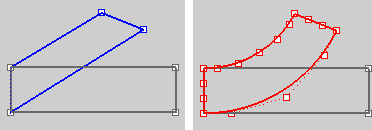
PreserveStructure=Yes (left); PreserveStructure=No (right). |
|
Region to edit |
GlobalDeforms objects throughout 3‑D space. The influence of the control object on the captives is not limited to the region inside cage objects or adjacent to control curves or surfaces. Objects that are only partly contained in cage objects are still deformed throughout. The influence of control objects is greatly magnified the farther captives are outside them. LocalSpecifies a Falloff distance from the control object to surrounding space. Captives or parts of captive objects that fall outside the falloff distance are not deformed. Falloff distanceControls where the cage edit is applied and controls the size of the region between the region with full effect and the region with no effect. Three regions control editing:
|
|
Other |
Define a sphere, cylinder, or box that limits the influence of the control object over the captives in space. Specify a Falloff distance. |
| Toolbar | Menu |
|---|---|
|
|
Transform Cage Editing > Create Cage |
The Cage command creates a box-shaped cage object to be used with the CageEdit command to deform other objects.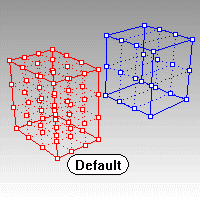
| Command-line options | |
|---|---|
|
BoundingBox |
See the BoundingBox command for detailed option descriptions. |
|
Diagonal |
Draws the base rectangle from two diagonal corners. No option for side length is offered. |
|
3Point / Vertical / Center |
See the Rectangle command for more information. |
|
Coordinate system |
CPlaneWorld3Point |
|
Cage points |
Specify the number of cage control points and degree of the cage in each direction as appropriate for the cage object. PointCount (XYZ)Specifies the number of cage control points in each direction of the line, rectangle, or box. Degree (XYZ)Specifies the degree in each direction of the line, rectangle, or box. |
| Toolbar | Menu |
|---|---|
|
|
|
The ReleaseFromCage command removes selected objects from the influence of a control object set up by the CageEdit command.
Select all cage controls.
Select captive objects of a specified cage controls.
Use Universal Deformation Technology
Rhinoceros 6 © 2010-2020 Robert McNeel & Associates. 11-Nov-2020