| Toolbar | Menu | Panel Gear Menu | Shortcut |
|---|---|---|---|
|
|
Edit / Panels Object Properties |
Properties |
F3 |
The Viewport Properties panel manages viewport properties.
Three viewport pages (model viewports, layout viewports, and detail viewports) contain information and controls that are relative to that viewport.
Viewport
The viewport title displays in the top left corner of a viewport.
See: Naming conventions in Rhino
The viewport width in pixels.
The viewport height in pixels.
Sets the viewport to a parallel projection.
Parallel views are also called orthogonal views in some systems. In a parallel view, all the grid lines are parallel to each other, and identical objects look the same size, regardless of where they are in the view.
Sets the viewport to a three-point perspective projection.
In a perspective view, grid lines converge to a vanishing point. This provides the illusion of depth in the viewport. Perspective projection makes objects farther away look smaller. All three directions converge to a point.
Sets the viewport to a two-point perspective projection. This means that the z direction will not converge to a vanishing point.
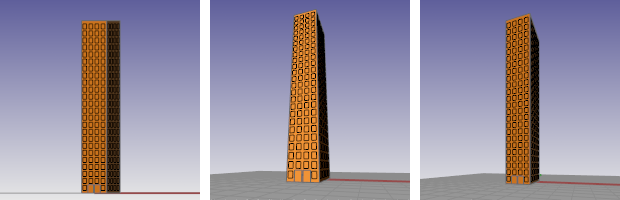
Parallel projection (left), 3-point perspective projection (center),
2-point perspective projection (right).
The camera is the x,y,z position of the viewpoint or eye point.
The target is the x,y,z position in space that is at the center of the viewport and about which the view rotates.
Each viewport has its own camera.
When the projection is set to perspective, you can change the lens length of the camera. A "normal" lens length for a 35 mm camera is 43 to 50 mm.
Sets the rotation of the camera about the camera axis (the line between the camera and target).
The camera x location in world coordinates.
The camera y location in world coordinates
The camera z location in world coordinates
The distance from the camera to the target. The target point is projected along the camera axis (the line between the camera and target).
The target x location in world coordinates.
The target y location in world coordinates
The target z location in world coordinates
Wallpaper is a bitmap that displays behind the grid in a viewport. It does not change when you zoom, pan, or rotate your view.
Displays the wallpaper file name.
 Click Browse to select an image file.
Click Browse to select an image file.
Shows or hides the wallpaper.
Displays the wallpaper as a gray image rather than color.
Rhino stores the wallpaper bitmap image in the Rhino 3dm file.
When the active viewport is a layout, a different set of options is available.
Layout
The layout viewport name.
Layout Settings
Select the target printer from the list of configured printers.
Set the width of the paper as well as the width (x length) of the layout. If the paper size not support by the selected printer, the Printer setting will be disabled.
Set the height of the paper as well as the height (y length) of the layout. If the paper size not support by the selected printer, the Printer setting will be disabled.
Open the Modify Layout dialog box.
When the active viewport is a detail, a different set of options is available.
Detail
Lock the detail so the view cannot be panned or zoomed.
Scale
Sets the scale factor for the detail scaling.
Opens the Modify Layout dialog box.
Camera
Target
 Camera
Camera
Show, hide, or toggle the visibility of the viewport camera.
Title, size, projection, camera and target, lens length, wallpaper.
Rhinoceros 6 © 2010-2020 Robert McNeel & Associates. 11-Nov-2020