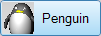Toolbars
Tools > Options > Toolbars
Toolbars options manage the toolbars and toolbar buttons.
The Toolbars Options page shows the contents of the toolbar layout. The toolbar layout holds the toolbars, the buttons in them, and the screen position of each toolbar. It also determines whether the toolbar is hidden or showing.
Using toolbars
Toolbar collection list
Displays the opened toolbar collection files (.rui). Toolbars, toolbar groups and button icons are stored in toolbar collection files.
- Select a toolbar collection in the list to see the path to the .rui file below the list box.
- .rui files are stored in %AppData%\McNeel\Rhinoceros\6.0\UI\ by default.
File menu
 New
New
Creates a new toolbar collection file (.rui).
 Open
Open
Opens an existing toolbar collection file (.rui).
 Close
Close
Closes the selected toolbar collection.
Close All
Closes all toolbar collections.
 Save
Save
Saves the selected toolbar collection.
- Changes made in toolbars will not save to *.rui files until the Rhino window is closed. This command forces saving toolbar changes in a Rhino session.
- A backup file (*.rui.rui_bak) of a toolbar collection is made before it is saved.
 Save As
Save As
Saves the selected toolbar collection as a different file. The original toolbar will be closed.
 Save All
Save All
Saves all toolbar collections.
 Properties
Properties
Opens the RUI File Properties dialog box.
 Import Toolbars
Import Toolbars
Import toolbars from another collection.
 Export Groups
Export Groups
Edit menu
 New Group
New Group
Create new toolbar group.
New Toolbar
 Delete
Delete
Deletes the selected toolbar.
 Properties
Properties
Opens the Toolbar Properties dialog box.
Tools menu
Files
Lists the active toolbar collections.
Toolbars
Lists the toolbars in the active toolbar collection.
- Click a toolbar name to open the toolbar.
- Right-click to open the Edit menu.
Toolbar Properties
Group Name
The name of the group the toolbar belongs to.
Tab
The name of the toolbar tab. It is possible to have only one tab in a group.
Text
The text that appears on the toolbar tab.
Edit bitmap
Opens the Bitmap Editor.
Toolbar button appearance
Image only
Displays the image only.

Text only
Displays the text only.

Both image and text
Displays both the image and the text.
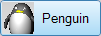
Sidebar
Assigns a Sidebar toolbar.
The sidebar is a special group that can populated with any existing group according to the currently active tab.
In the default workspace, if you click the Curve Tools, Solid Tools, Drafting, and other tabs in the Standard group across the top, the Sidebar docked on the left is populated with the contents appropriate to the active tab.
Restore Defaults
Restores the default system values. All custom appearance settings will be lost.
Toolbar Groups
Groups are containers for one or more toolbars that display as tabs. Floating a toolbar automatically makes a group of one.
Single-tab groups can hide the tab.
Related commands
The Toolbar command opens the Toolbars Options page.
The ShowToolbar command opens a specified toolbar. See: Toolbars Sizes and Styles Options > Visibility.
Steps
- Type the name of a toolbar.
Use the Toolbar command to view the list of toolbars in the toolbar layout.
The ToolbarLock command locks docked toolbars and panels. See:Toolbars Sizes and Styles Options > Lock docked windows.
The ToolbarReset command restores toolbars to the default layout.
All toolbar (.rui) files are closed and Rhino must be restarted to complete the process. On restart, a new default toolbar file is unpacked from files installed with Rhino installer and opened.
Save options for use on other computers
Restore Options settings from a file.
See also
Rhinoceros 6 © 2010-2020 Robert McNeel & Associates. 11-Nov-2020
 New
New Open
Open Close
Close Save
Save Save As
Save As Save All
Save All Properties
Properties Import Toolbars
Import Toolbars Export Groups
Export Groups