Text
Displays the text only.
Image
Displays the image only.
Text + Image
Displays both the image and the text.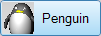
Tools > Options > Toolbars > Sizes and Styles
The Toolbar Sizes and Styles options manage the toolbar tab and button appearance.
Tab style used when toolbars are floating.
Displays the text only.
Displays the image only.
Displays both the image and the text.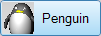
Tab style used when toolbars are docked at the top or bottom of the screen.
Displays the text only.
Displays the image only.
Displays both the image and the text.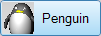
Tab style used when toolbars are docked at the side of the screen.
Displays the text only.
Displays the image only.
Displays both the image and the text.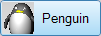
Hides the tab when single toolbar is docked. This saves room.

16x16 pixels.
24x24 pixels.
32x32 pixels.
____ (in milliseconds)
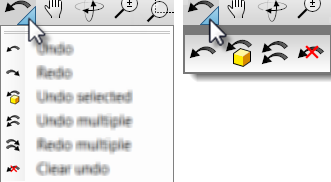
Displays the sidebar toolbar.
The sidebar is a special group that can populated with any existing group according to the currently active tab.
In the default workspace, if you click the Curve Tools, Solid Tools, Drafting, and other tabs in the Standard group across the top, the Sidebar docked on the left is populated with the contents appropriate to the active tab.
Displays the most-recently-used buttons toolbar. The MRU Toolbar is a special toolbar that populates itself with toolbar buttons as they are used. The toolbar is limited to 20.
Locks toolbars and panels when they are docked. When this option is on, toolbars and panels cannot be undocked or docked and the gripper bars are removed.
Restores the default system values. All custom appearance settings will be lost.
Save Options settings to a file.
Restore Options settings from a file.
Manage global options.
Rhinoceros 6 © 2010-2020 Robert McNeel & Associates. 11-Nov-2020