![]()
Transform
Taper
| Toolbar | Menu |
|---|---|
|
|
Transform Taper |
The Taper command deforms objects toward or away from a specified axis.
| Command-line options | |||
|---|---|---|---|
|
Copy |
Specifies whether or not the objects are copied. A plus sign The RememberCopyOptions command determines whether the selected option is used as the default. |
||
|
Rigid |
Specifies that individual objects will not be deformed as they are transformed. The illustration shows the Rigid option with the Bend command. YesIndividual objects will not change, only their positions will change. NoIndividual objects are transformed as well as their positions.
|
||
|
Flat |
Creates a one-directional, one-dimensional taper. |
||
|
Infinite |
The Infinite option determines the length of the taper. YesThe deformation happens throughout the object, even if the axis is shorter. NoThe deformation takes place only the length of the axis. The length of the axis is important. If the axis is shorter than the object, the taper applies only to that part of the object. |
||
|
PreserveStructure |
Specifies whether the control-point structure of a curve or surface will be maintained after the deformation. The PreserveStructure option does not apply to polysurfaces, and will not be displayed if polysurfaces are selected for editing. YesThe control point structure of the surface is maintained. Deformation may be less accurate if there are too few control points in on the object. NoThe objects are refit as needed with more control points to allow accurate deformation. 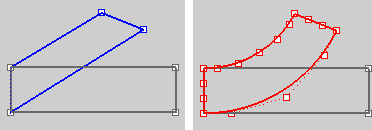
PreserveStructure=Yes (left); PreserveStructure=No (right). |
||
Use Universal Deformation Technology
Rhinoceros 6 © 2010-2020 Robert McNeel & Associates. 11-Nov-2020